Tutorial PlanningPME Web Access - History / Tasks tracking
Follow all tasks additions, modifications and deletions of the users
You can now follow up easily all creations, modifications and deletions done by your users for each task created.
Contents
1 - How can I activate "History" in PlanningPME Web Access?
First, activate the option from the menu Parameters -> Options -> Task and select "Activate the history".
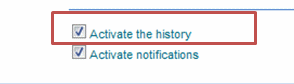
2 - Track history task by task
You can now follow up easily all creations, modifications and deletions done by your users for each task created.
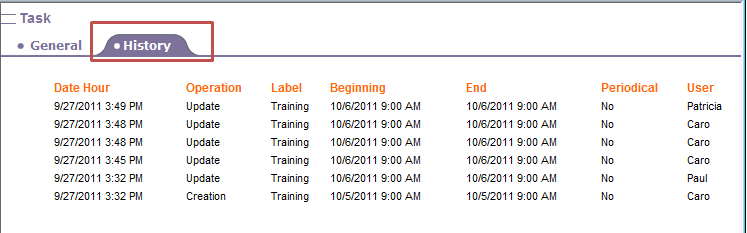
Information available:
- Dates and hours of the operation
- Operation: Creation, Update
- Label: Label of the task
- Beginning and End date and hours of the task
- Recurrent: Yes or No
- User Name
3 - Menu History : list of operations done by all users
Now, for more details, you also have all the history on the task on the tab "history":
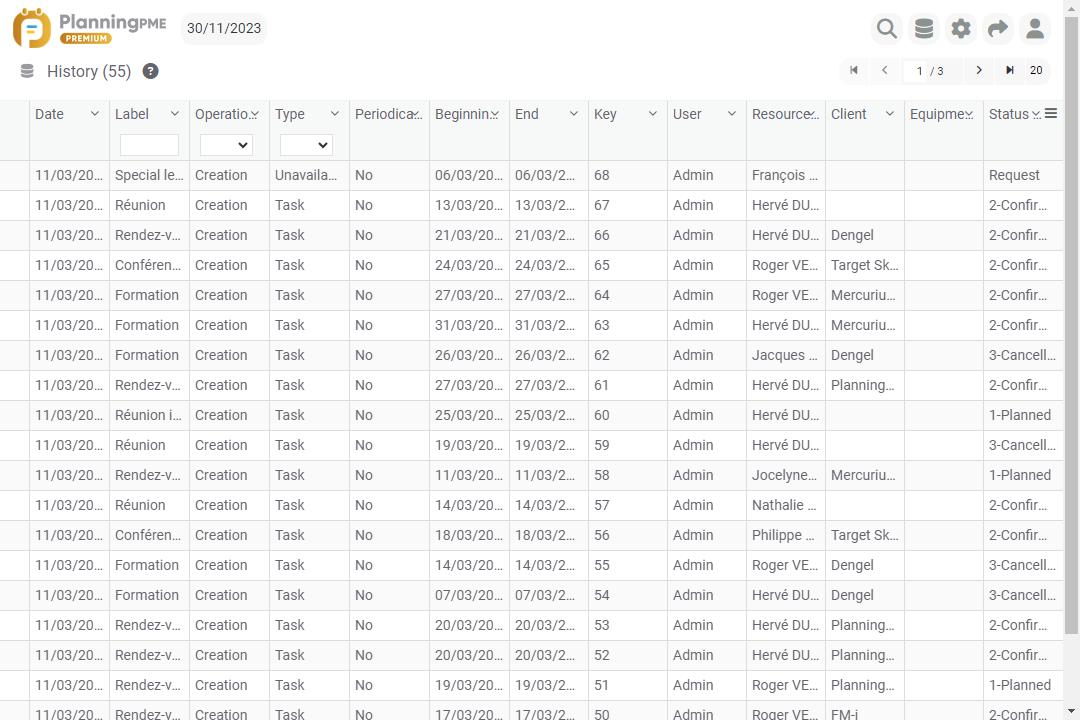
In addition to the information listed above for each single task, you also have:
- Operation: Creation, Update AND deletion
- Key: this number is a unique key for each task
- Filter zone: you can filter the list of task by "label" of the task (for example, display only "meeting" or by "key" (to have all history on one particular task).

