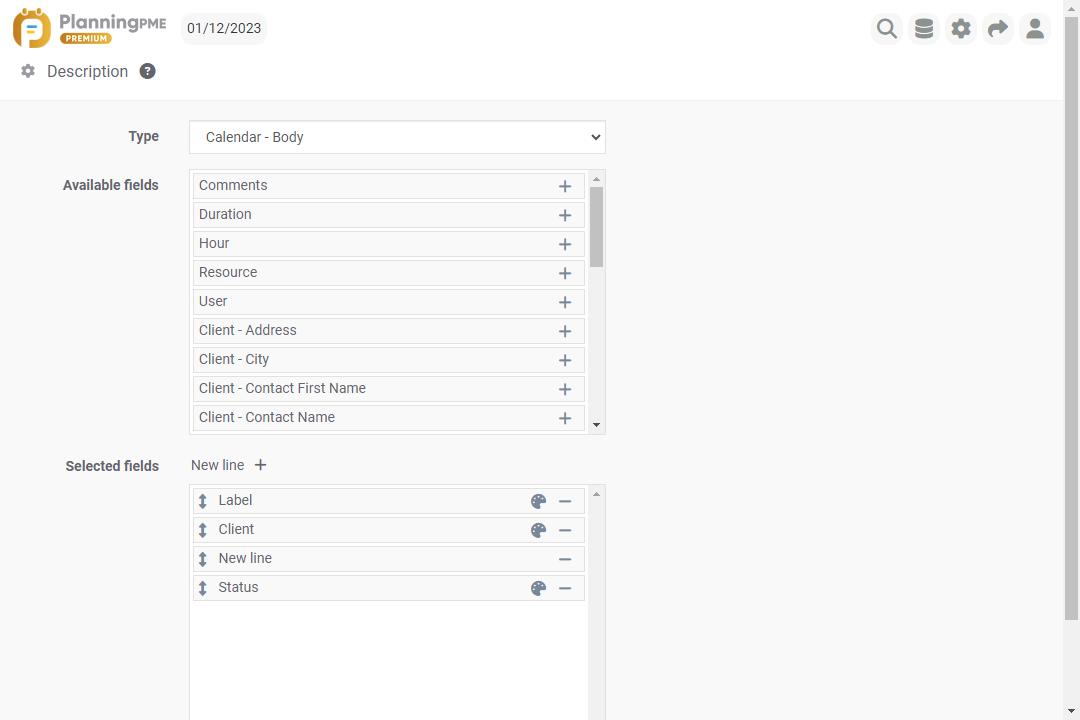How to synchronise your planning with Google Calendar? - Standard Version
To keep your employees informed in real time about their appointments, servicing work, dates of leave or any other event, just share the schedule with Google Calendar.
When creating or updating an event in your schedule, it will automatically be shared and synchronised in Google Calendar.
Follow the steps below to enable each user with a Gmail account to automatically get data from PlanningPME Web Access in his Google Calendar.
Setting up Google Calendar in PlanningPME Web Access
Synchronisation of employee appointments, events and absences
Setup and permissions in Google Calendar
Add a new calendar
To begin with, connect to your Gmail account (in this example planning.barbara.dupuis@gmail.com), add a new calendar in your Google Calendar account and name it for example "PPMEWA - Barbara".
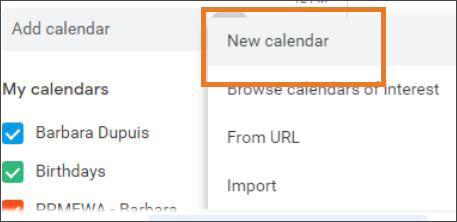
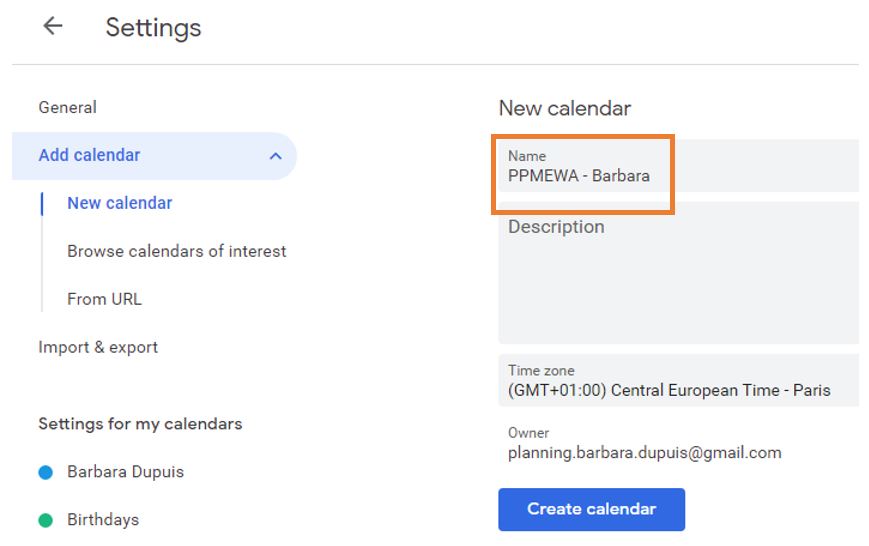
Share the calendar with specific people
To be able to import events in Google Calendar from PlanningPME Web Access, you must share your calendar following the steps below.
- 1 - Select the new calendar "PPMEWA - Barbara"
- 2 - Click on "Share with specific people"
- 3 - Request the email address required using this form.
Click on "Add people" and enter the e-mail address provided by our Target Skills Team.
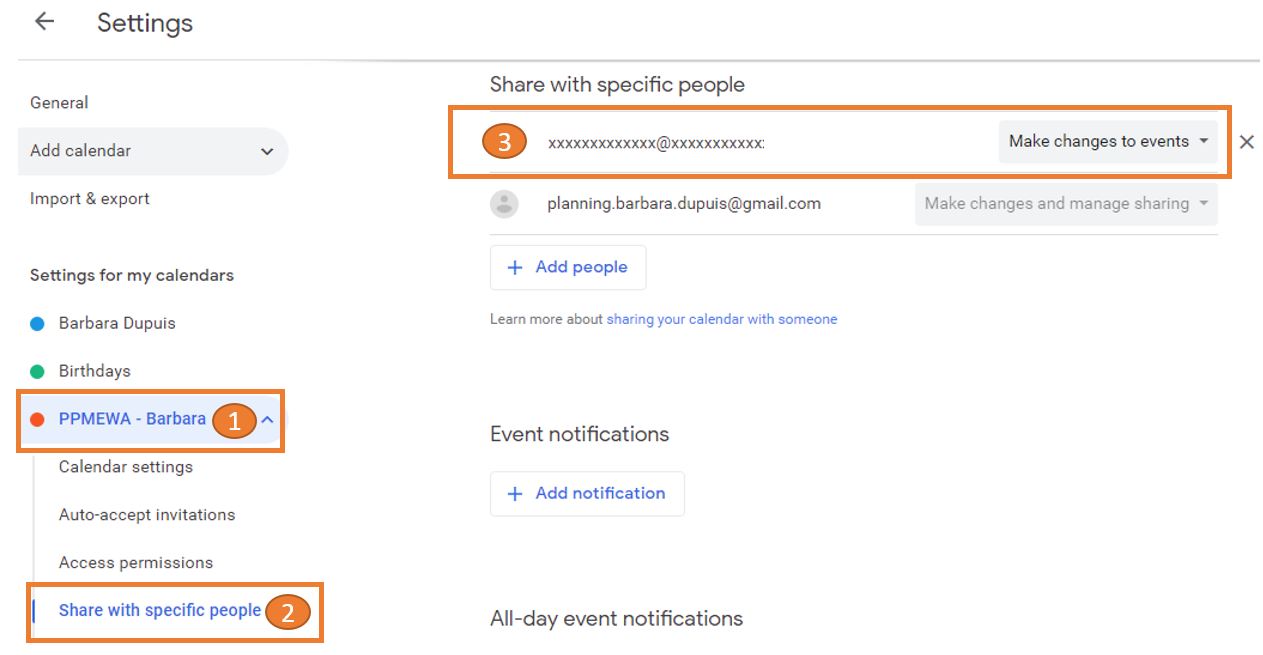
Setting up Google Calendar in PlanningPME Web Access
Setting up each resource
In PlanningPME Web Access, open the resource card of the schedule you want to share and open the "Google Calendar" tab.
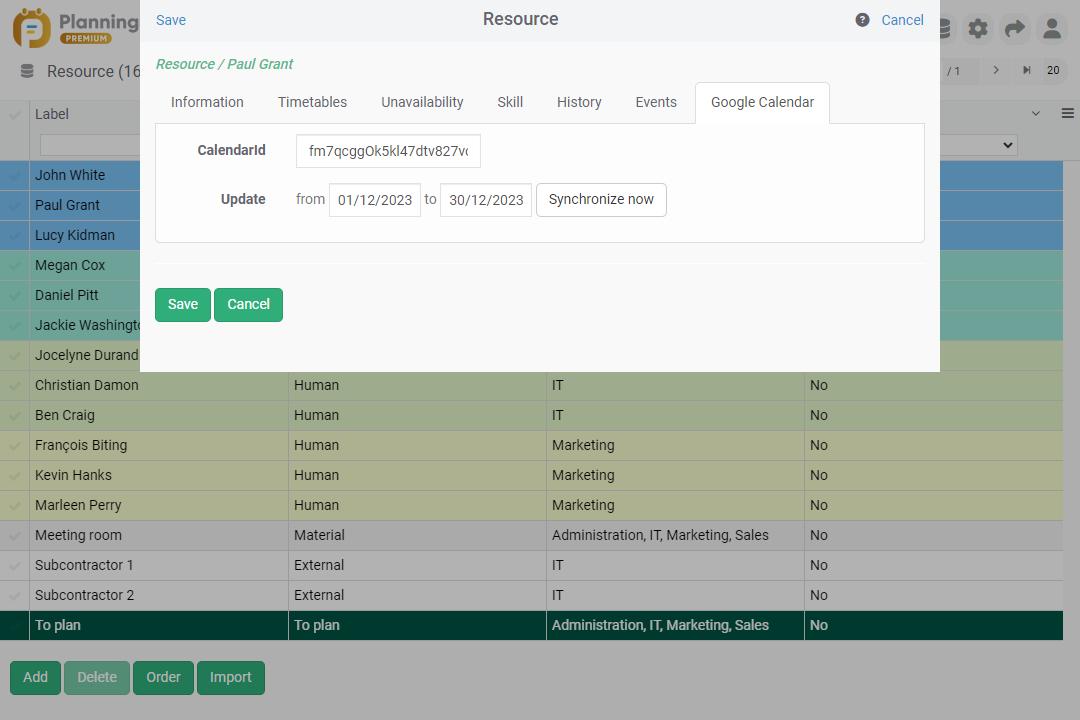
"CalendarID" field
The CalendarID information is to be found in Google Calendar. In the "PPMEWA - Barbara" calendar of your Google account, click on the "integrate calendar" item.
Copy the CalendarID and paste it in the "CalendarID" field of PlanningPME Web Access.
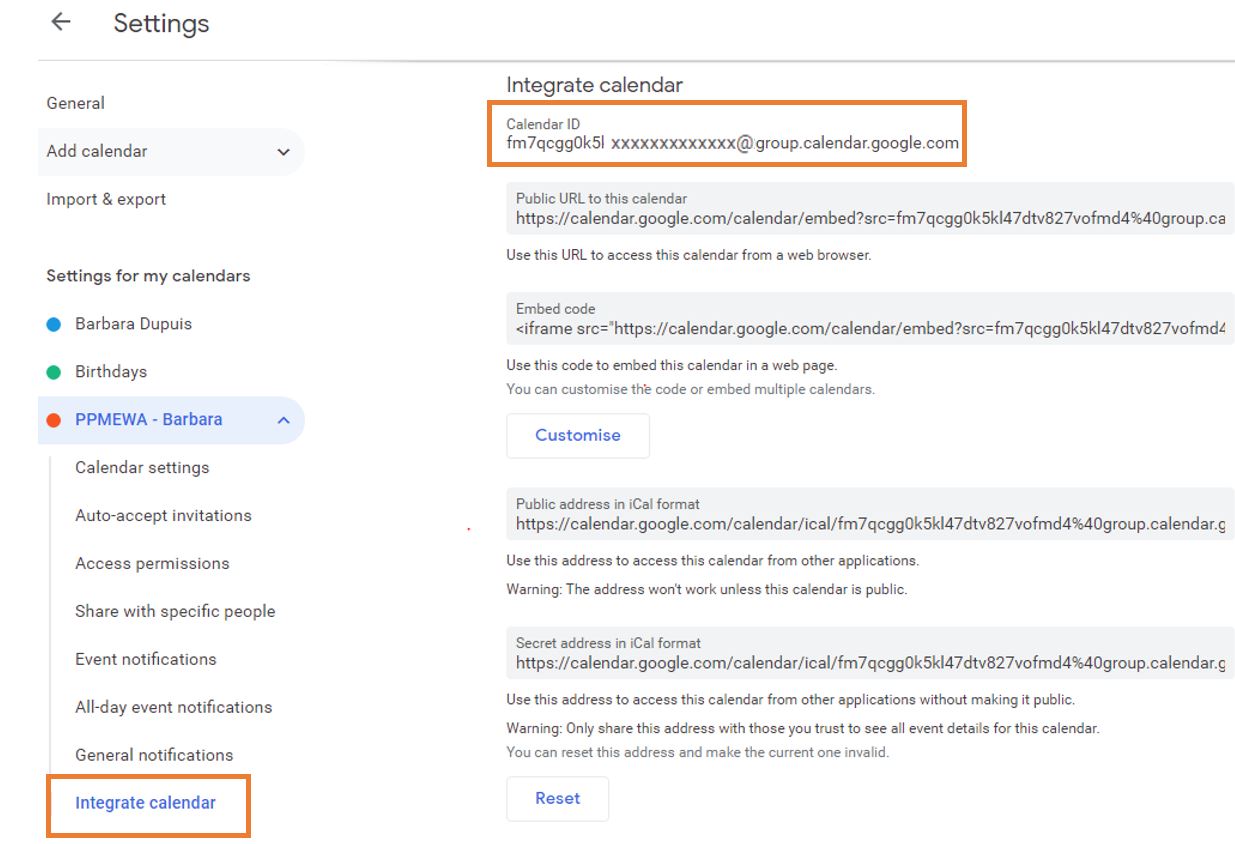
"Update from… to…" field
To activate the synchronisation, select the period you want to synchronise by entering a start date and an end date and click on "Synchronise now". Events in this time frame in PlanningPME Web Access are sent to Google Calendar.
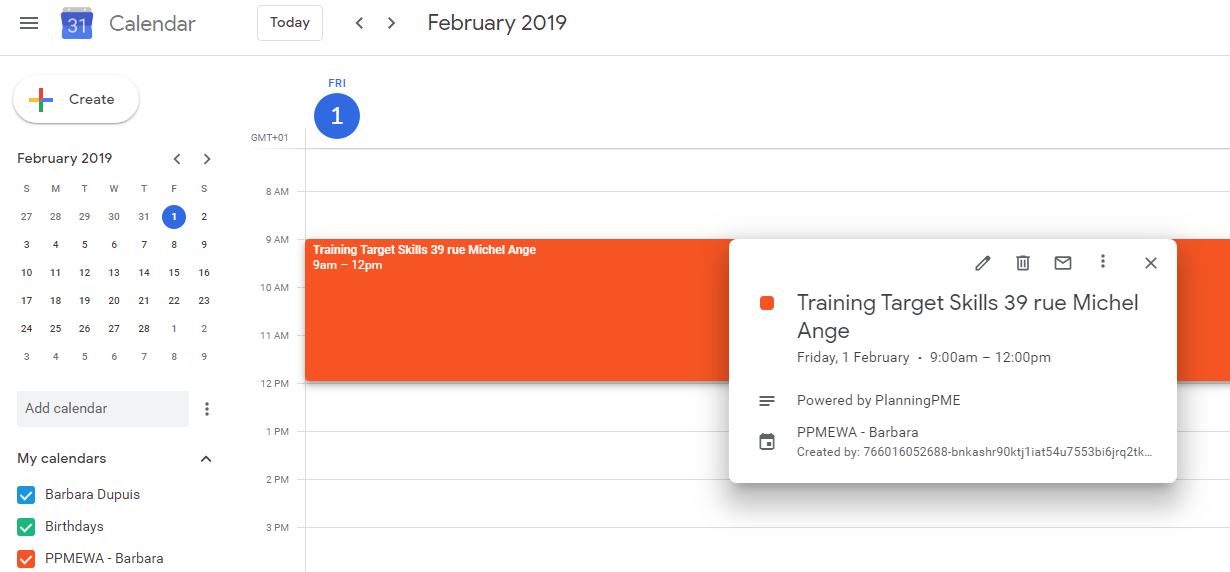
Synchronisation of employee appointments, events and absences
Which appointments and events are synchronised?
Once set up carried out as described above, whenever an event is added, updated, or deleted in PlanningPME Web Access, it is automatically exported to the person's Google Calendar. The synchronisation of the data is in real time, whatever the period initially chosen.
One-way synchronisation
This is a one way only synchronisation: from PlanningPME Web Access to Google Calendar. If you change an event in your Google Calendar, it will not be updated in PlanningPME Web Access.
Selecting fields to be synchronised
You can chose the fields you want to send in the event from the Tools -> Description -> Google Calendar menu.