Context Management
Activate the contexts
Customise your context list
Create contexts on the schedule
Modify / Cancel / Copy a context
Creation of events within a context
Select the information displayed on the schedule
Filter the schedule by context
User access management
Rename "Context" with your own words
Definition
A context is a new type of data which enables to add a background context to the event schedule. A context is represented by a coloured rectangle in the background of the event scheduling.
You can use the context in different situations:
- Define the place where your employees are working everyday. The title of the context appears above the events.
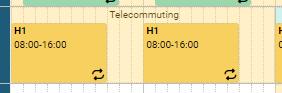
- Define working hours. The title of the context appears above the events.
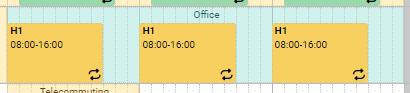
Simplifying remote work for your employees. Collaborate and share information remotely thanks to our online planning solution
Activate the contexts
To begin with, activate the option in the menu Tools -> Options -> Data and select “Activate the contexts”. Now you visualise a menu « Contexts » in « Data ».
Customise your context list
From the Menu -> Contexts, customise the context list according to your scheduling use.
Define the context label and the text and background colours.
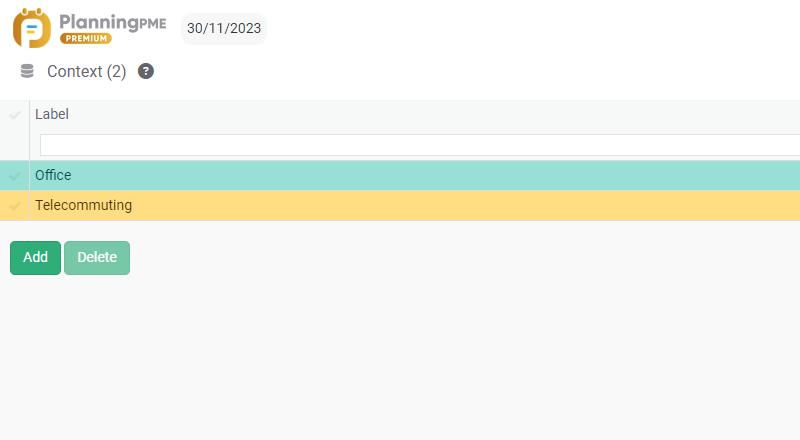
Create contexts on the schedule
You have different possibilities in order to create your contexts on the schedule:
- With a left click the « New context »
- With the button Add “+" then select « New context »
The window below will be displayed:
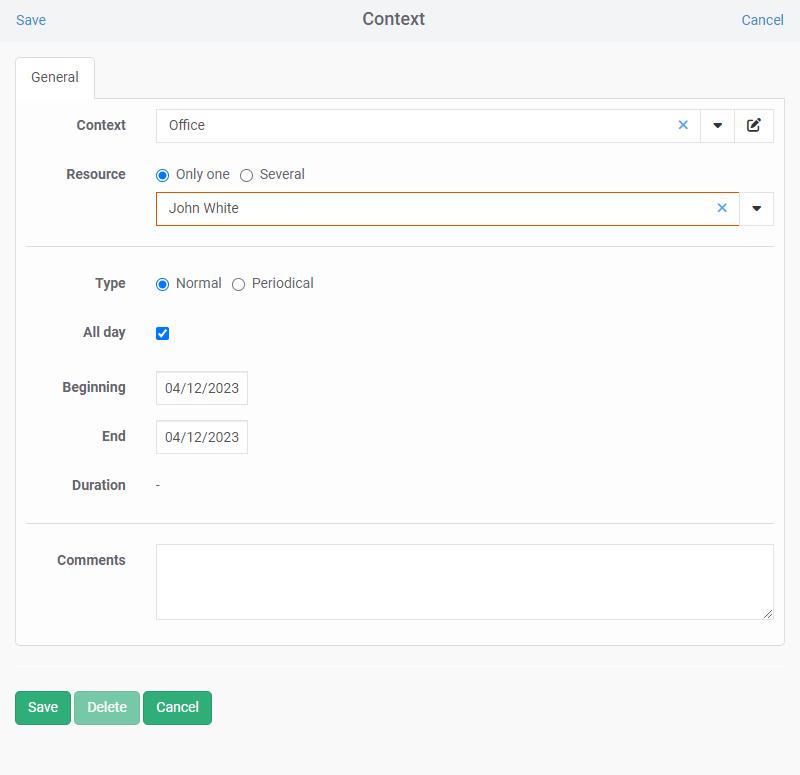
Define:
- The label
- The resources involved
- If the contet is recurring
- Dates and times
- Comments
Modify / Cancel / Copy a context
To modify a context, click right on the context zone, select it, then choose an action : Open, copy, cancel
Creation of events within a context
You can create your events within a context in a classic way by designing a rectangle or clicking right.
See the chapter on:
Event scheduling
Select the information displayed on the schedule
You may select the fields displayed on your planning space from the menu "Data" -> "Description".
See the chapter on Personalise your schedule.
Filter the schedule by context
Filter the schedule to easily view resources in their context (e.g. employees working remotely or on site).
See the chapter on Scheduling filters.
User access management
See the chapter on: User access management
Rename "Context" with your own words
From the menu "Tools" - "Labels and formats", you have the possibility to rename the label “Context” and “New context” with your own words.
For instance, by renaming context with « Work place » , on the schedule, you will then have the new label “New work place”.
See the chapter on: Personalising the data labels

